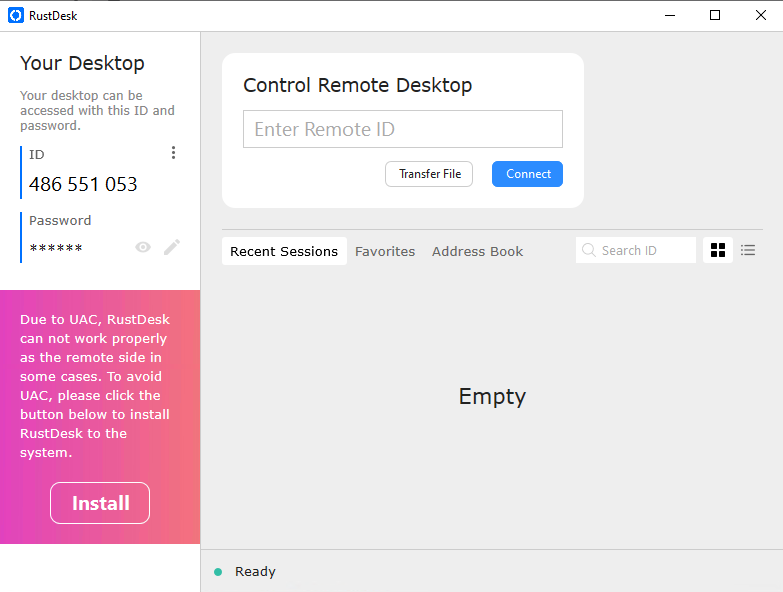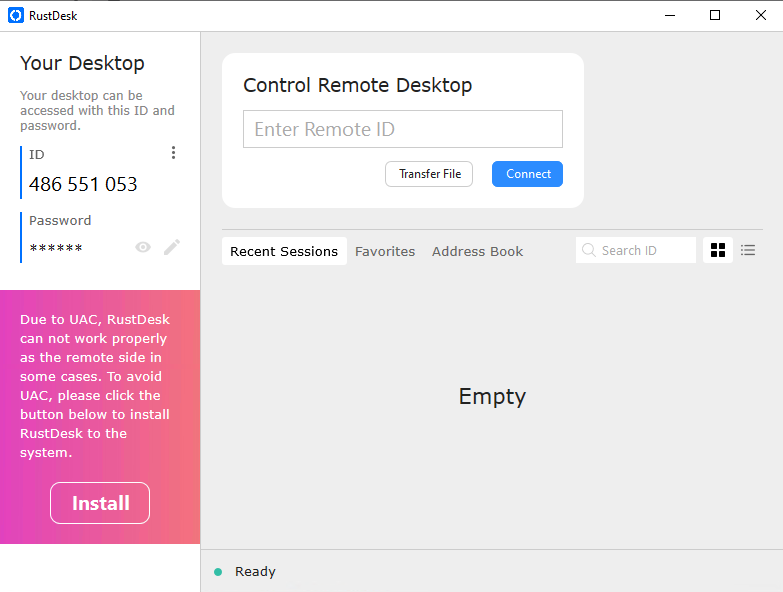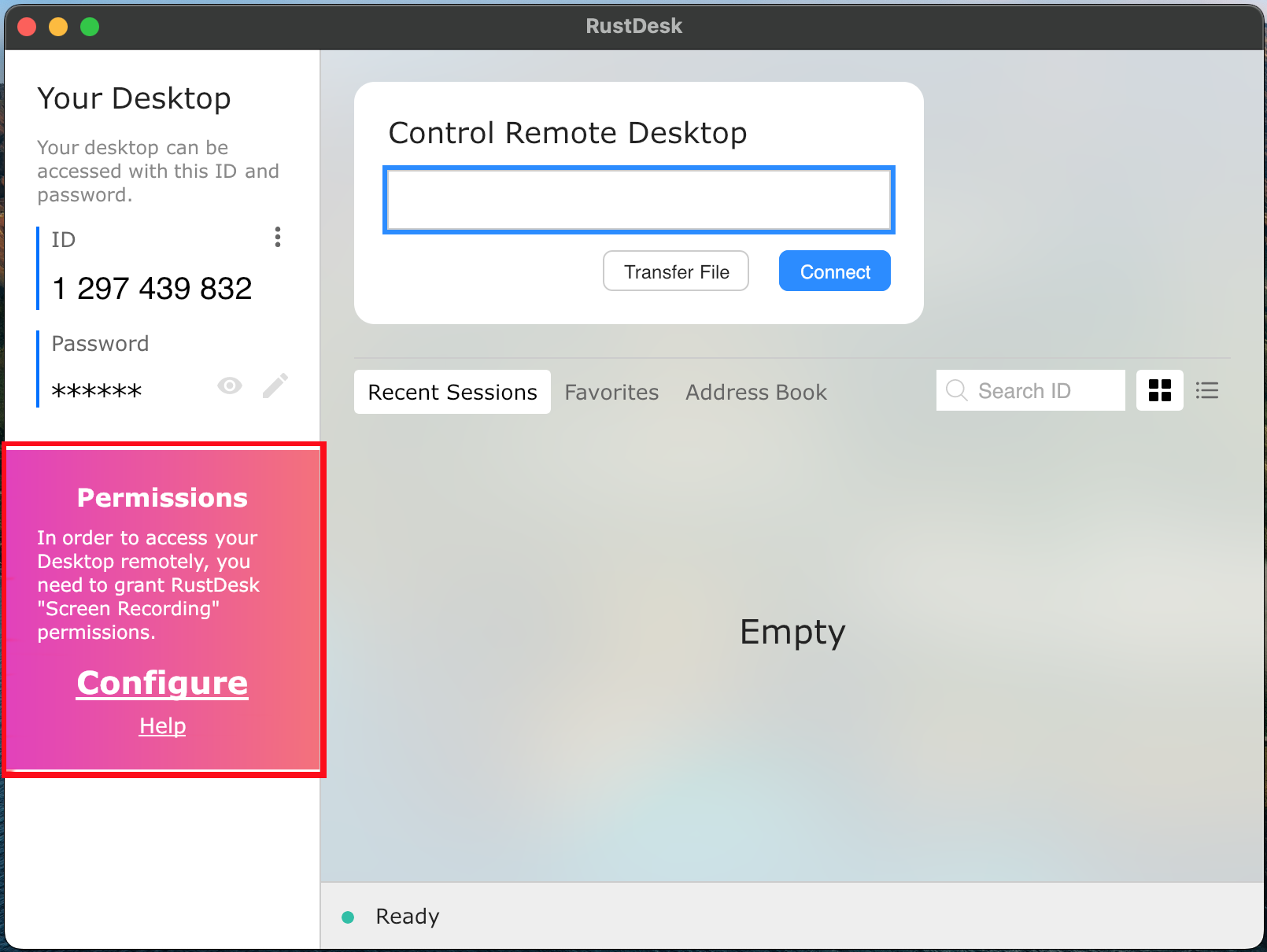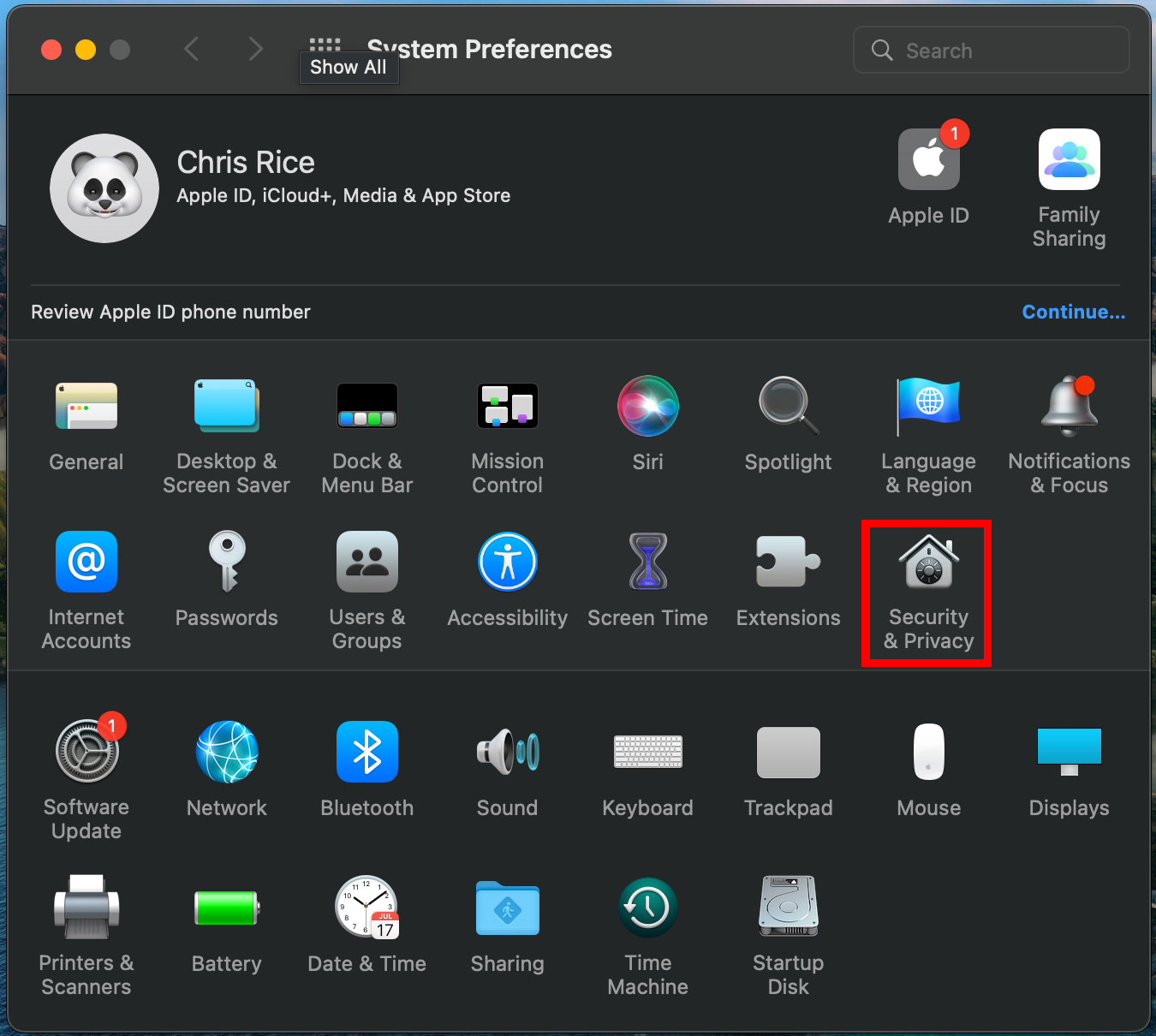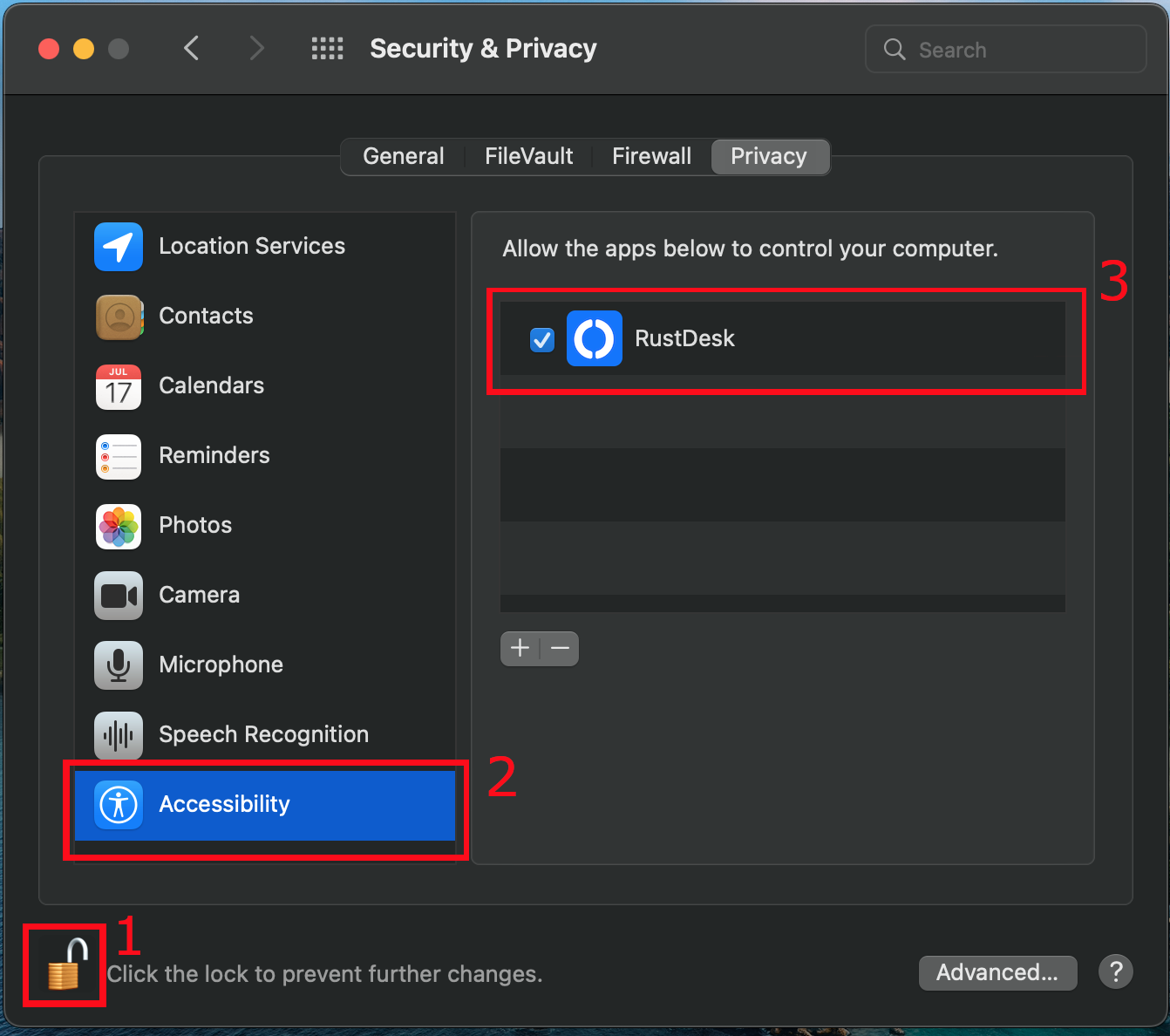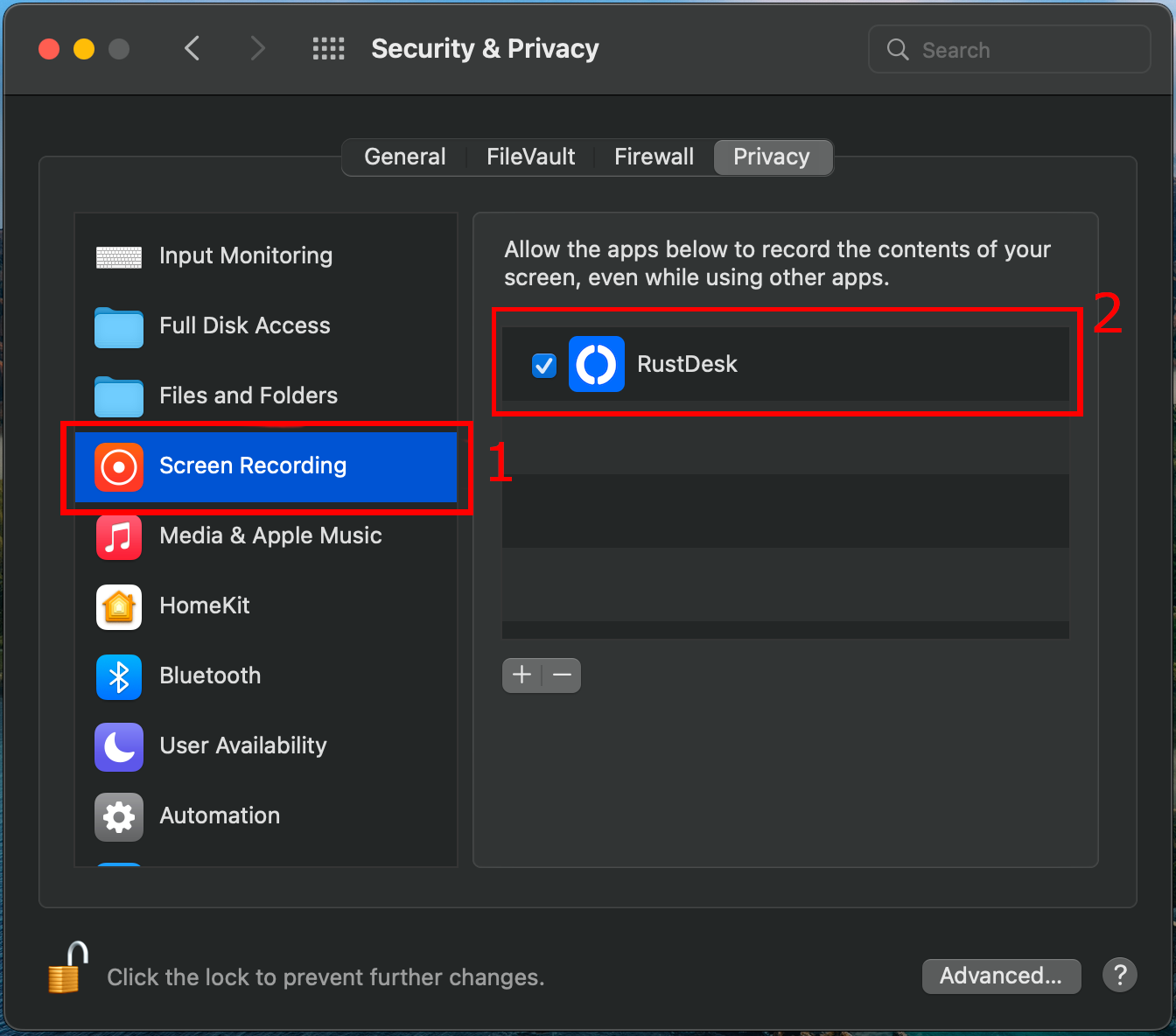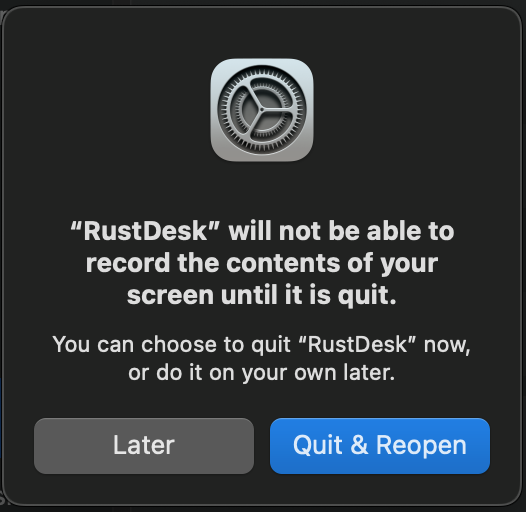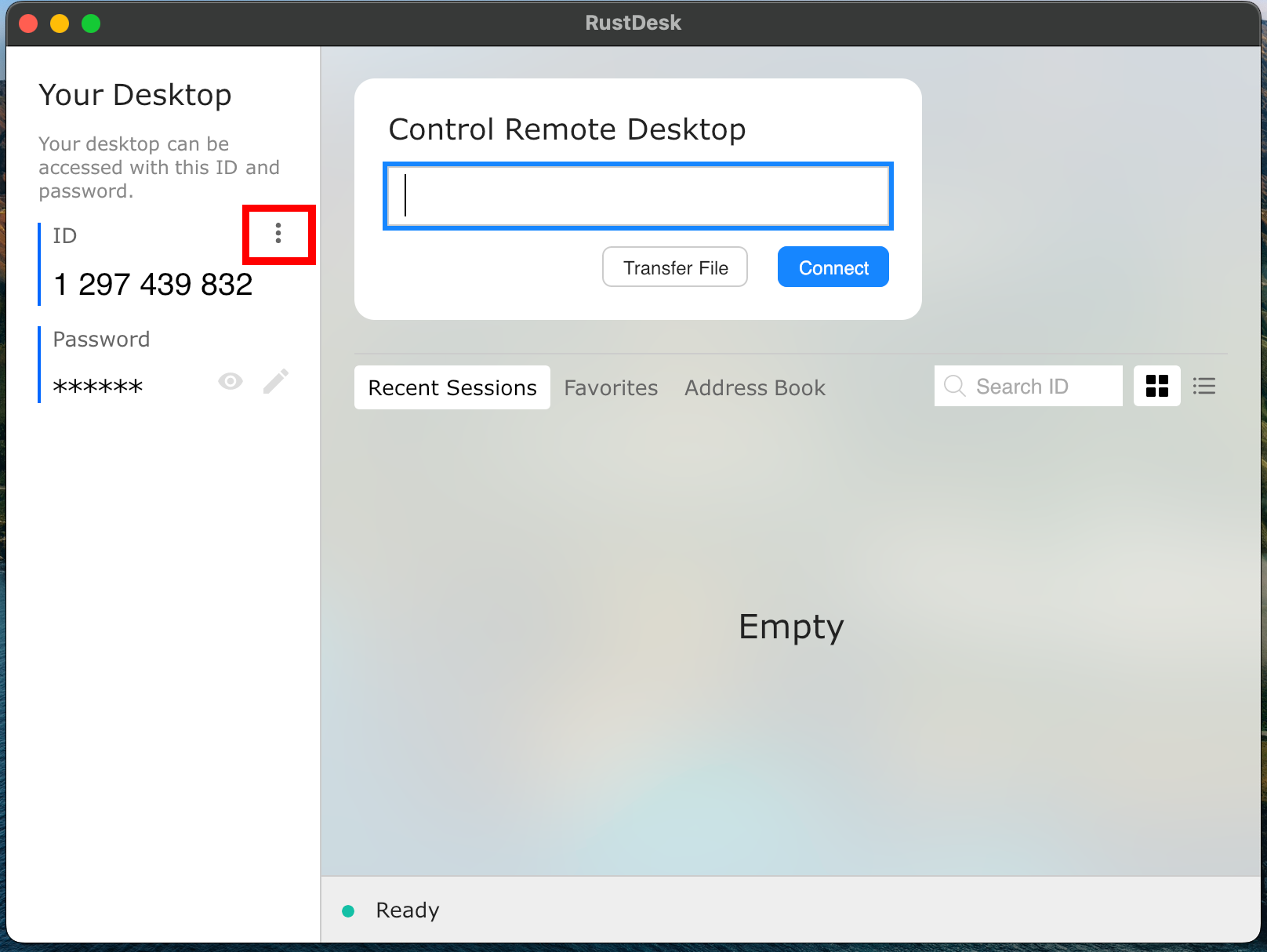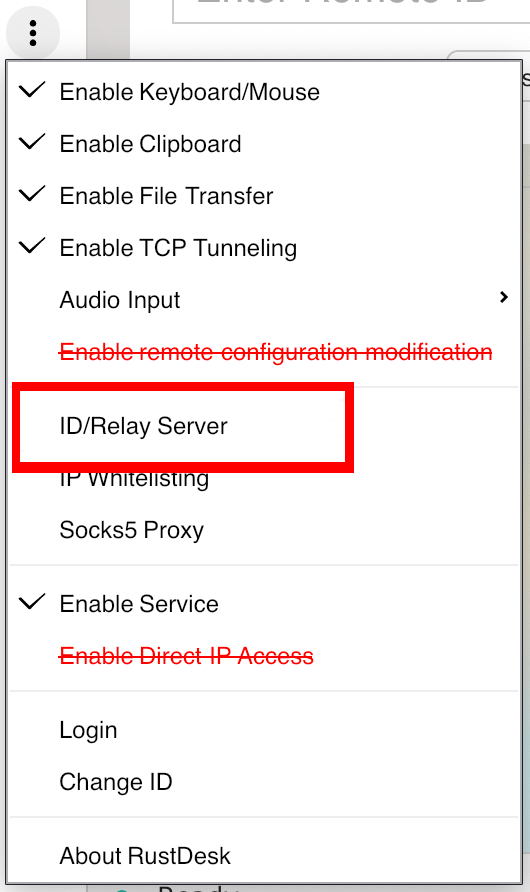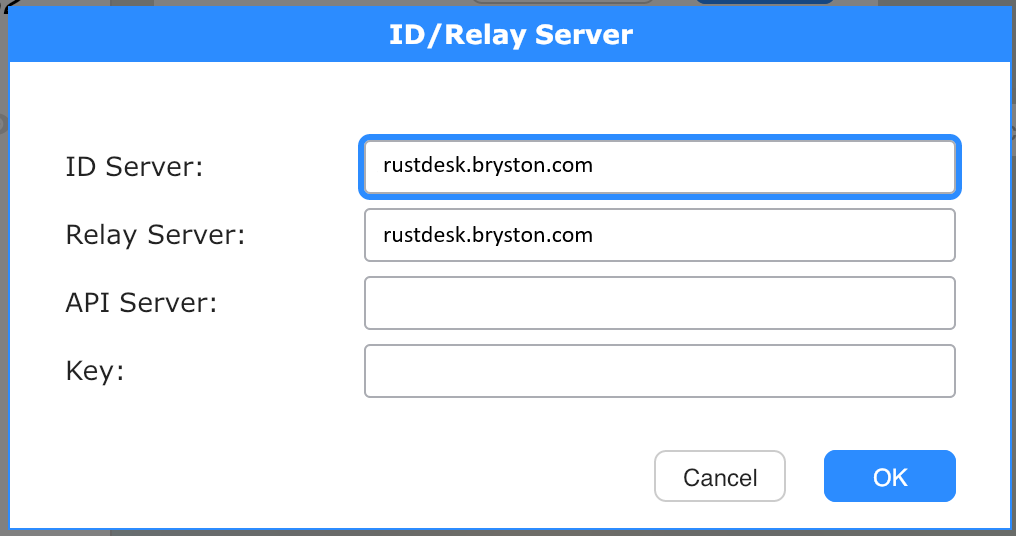RustDesk
macOS
| Click here to download RustDesk for macOS |
|
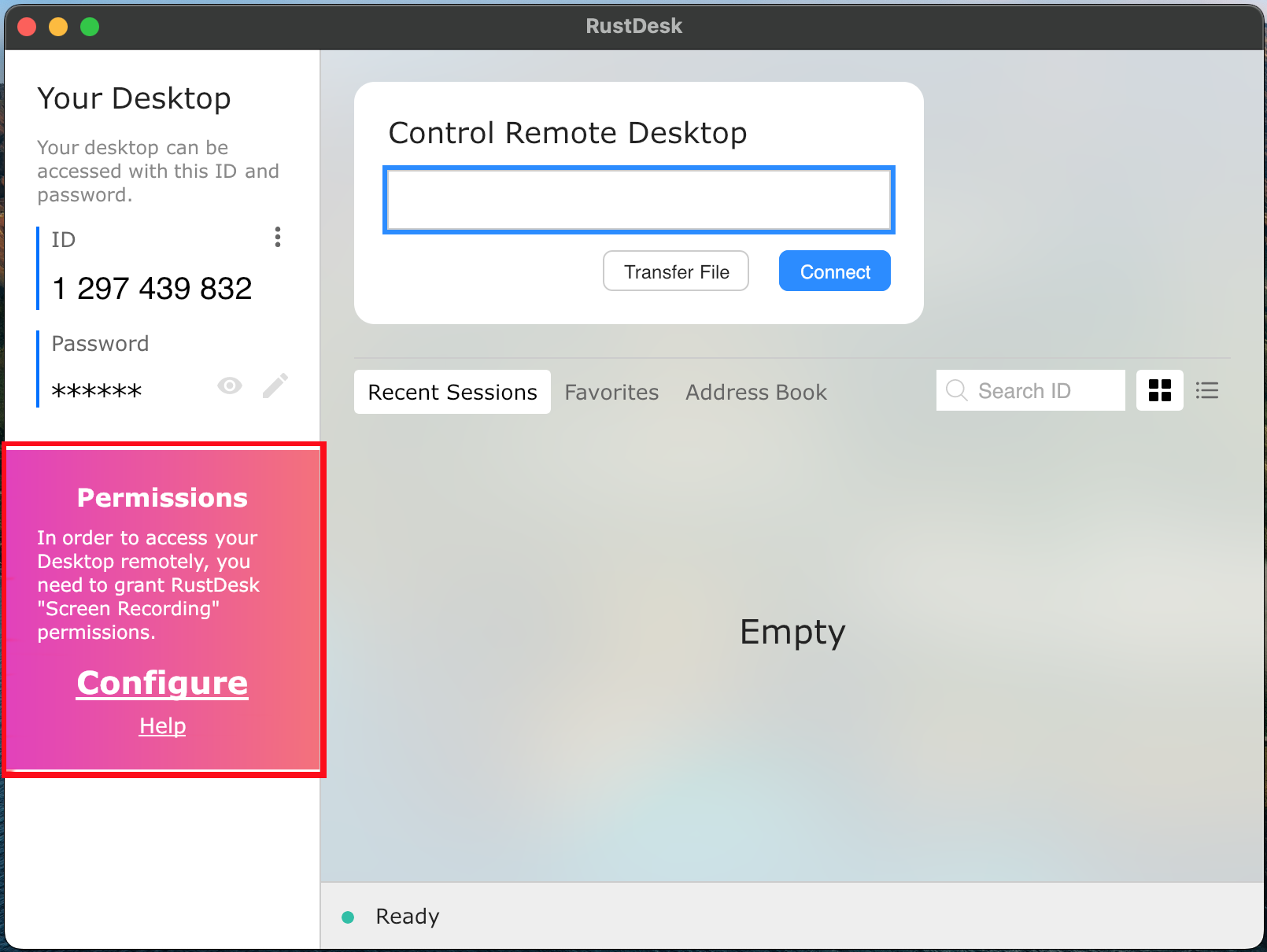 |
If your RustDesk appears like this with the "Configure" statement you must first edit the security settings. First click the "Apple" in the top left corner select "System Preferences" |
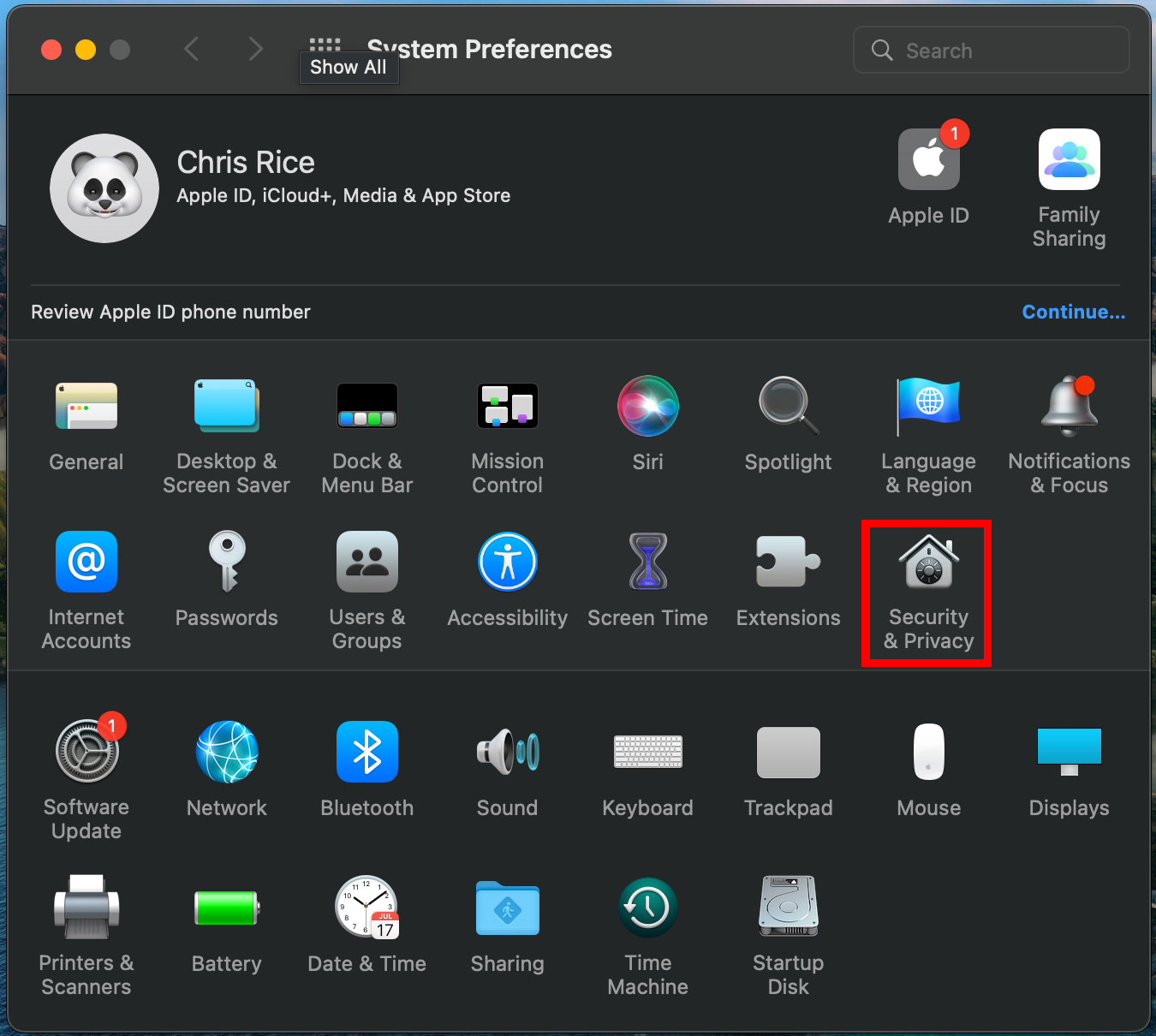 |
Select "Security & Privacy |
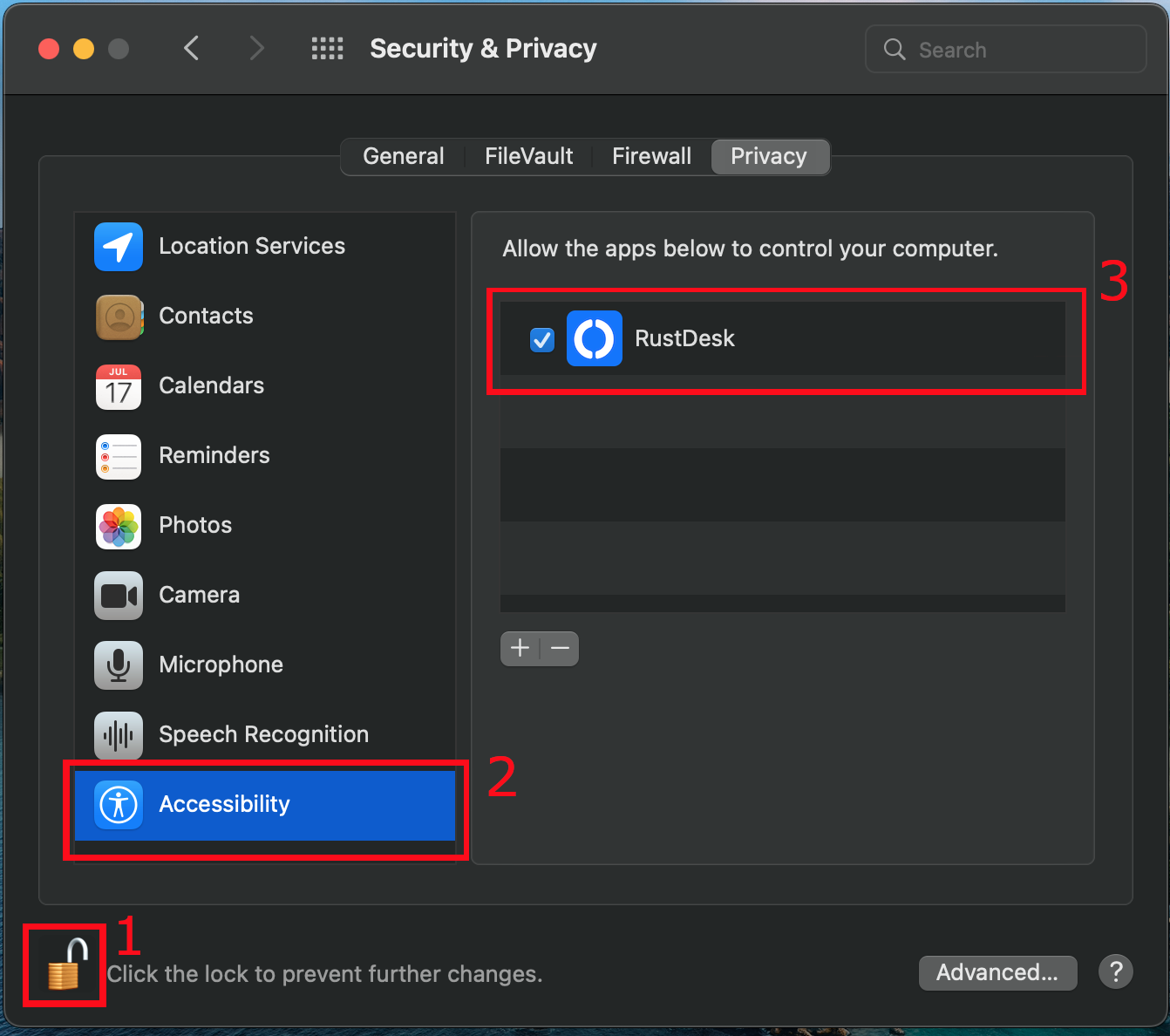 |
1. Click the lock, you will be prompted for your password 2. Select "Accessibility" 3. Check "RustDesk" |
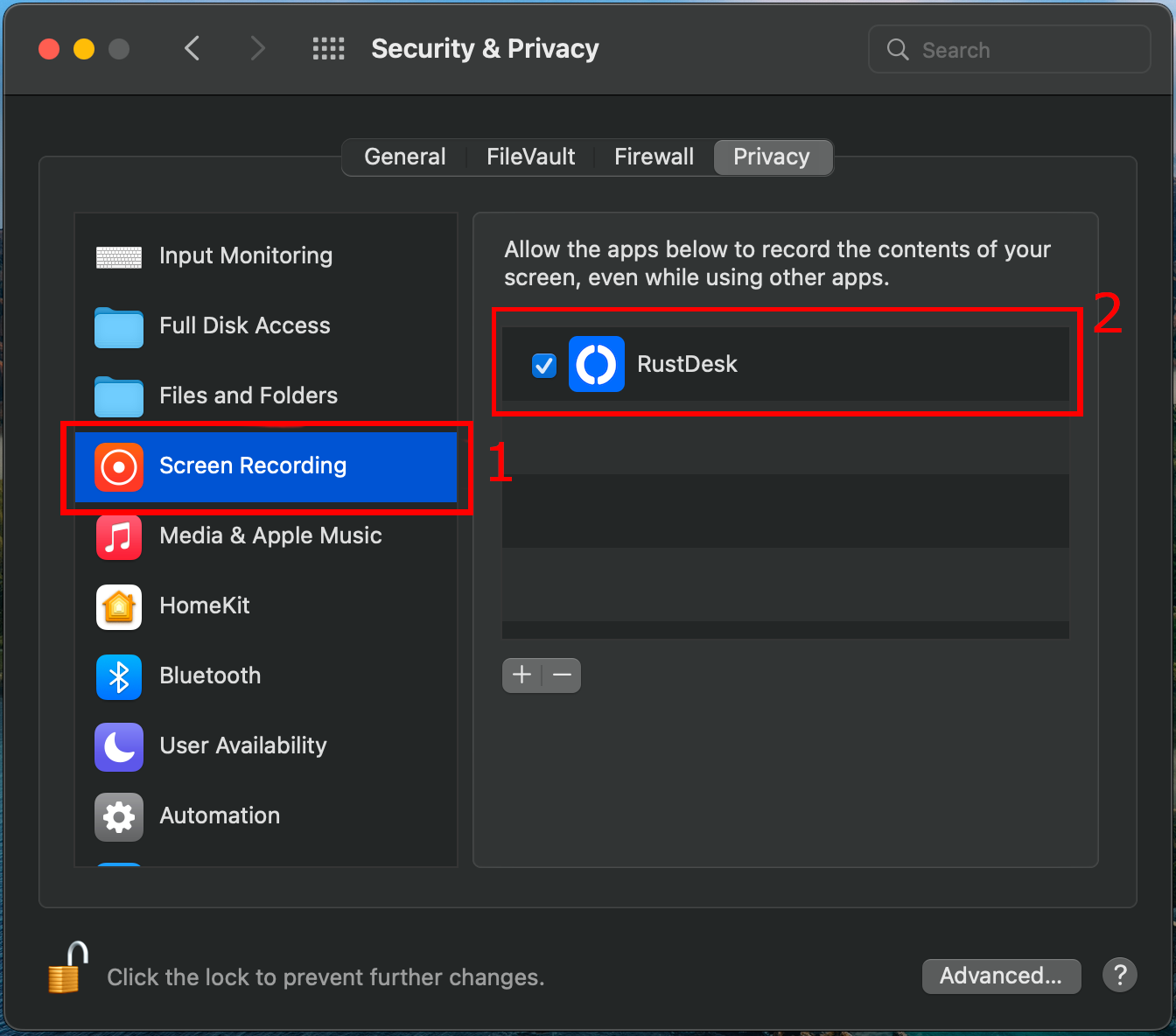 |
1. Select "Screen Recording" 2. Check "RustDesk" |
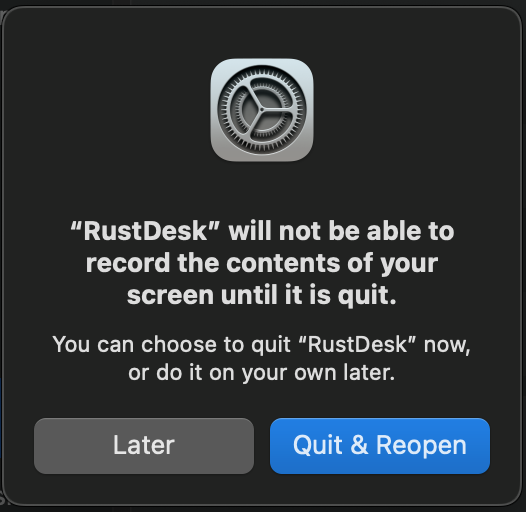 |
Click "Quit & Reopen" |
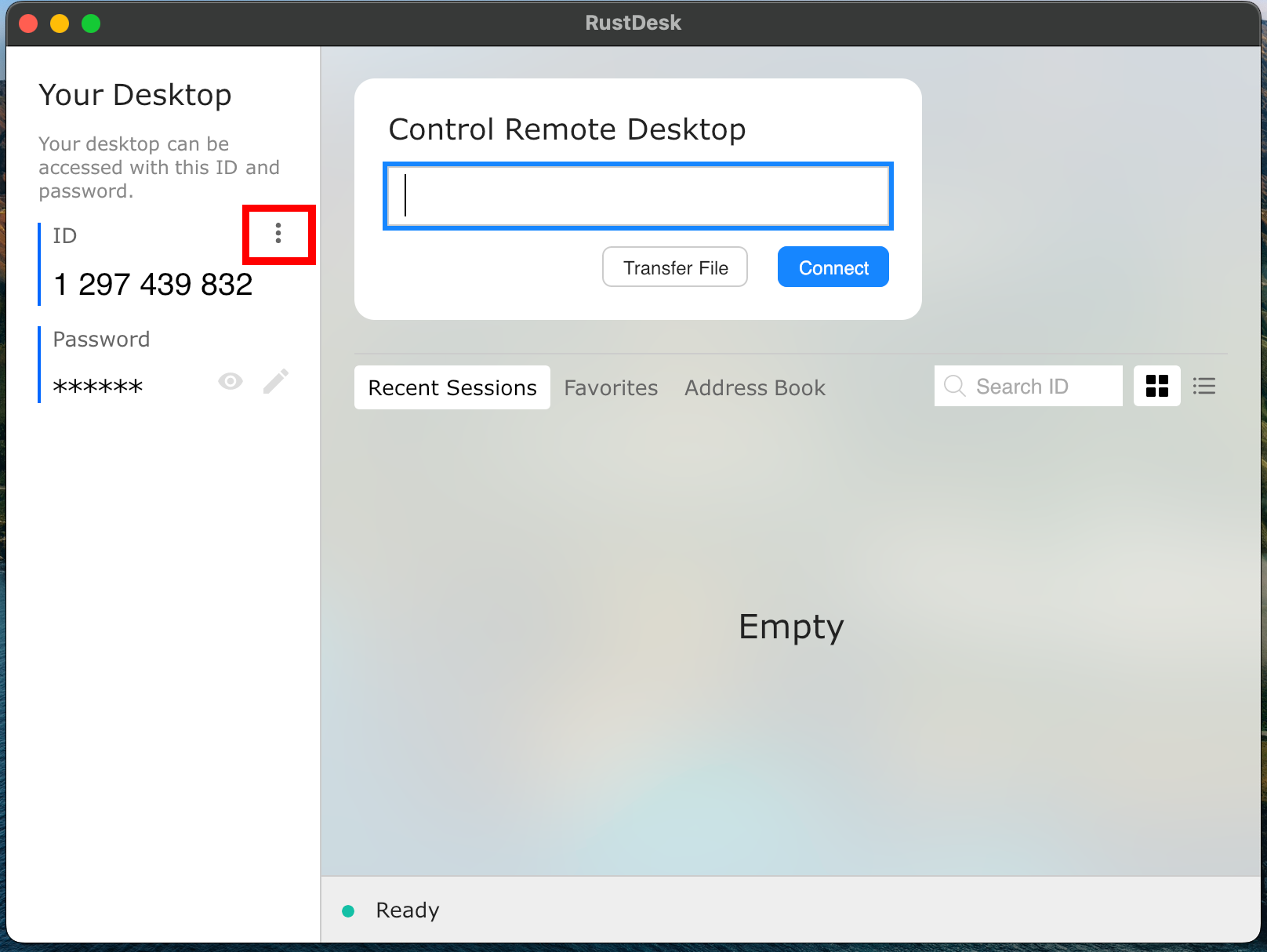 |
Click the settings button |
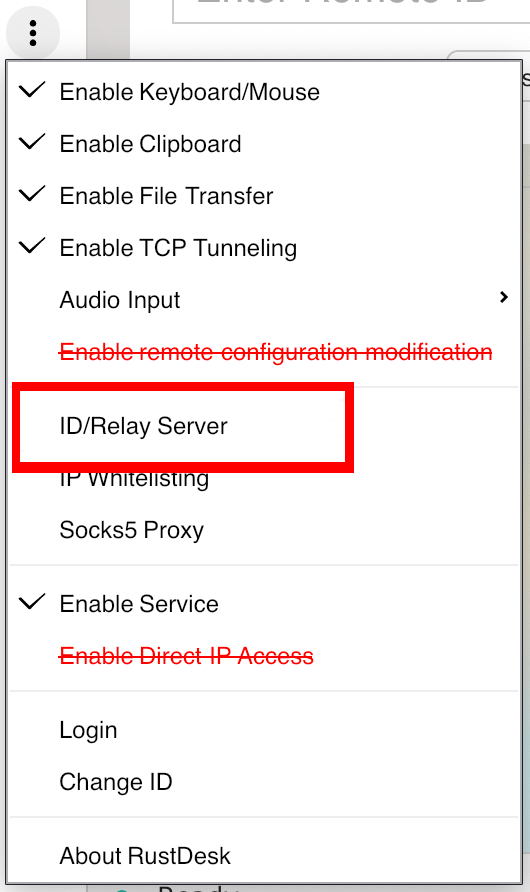 |
Click "ID/Relay Server" |
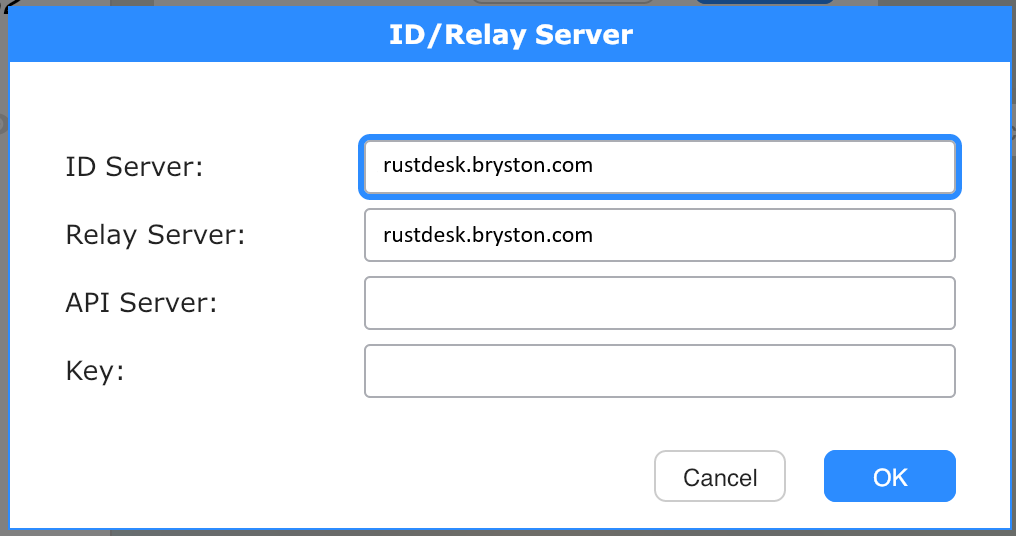 |
Enter "rustdesk.bryston.com" for both ID Server and Relay Server, don't worry about the other fields |